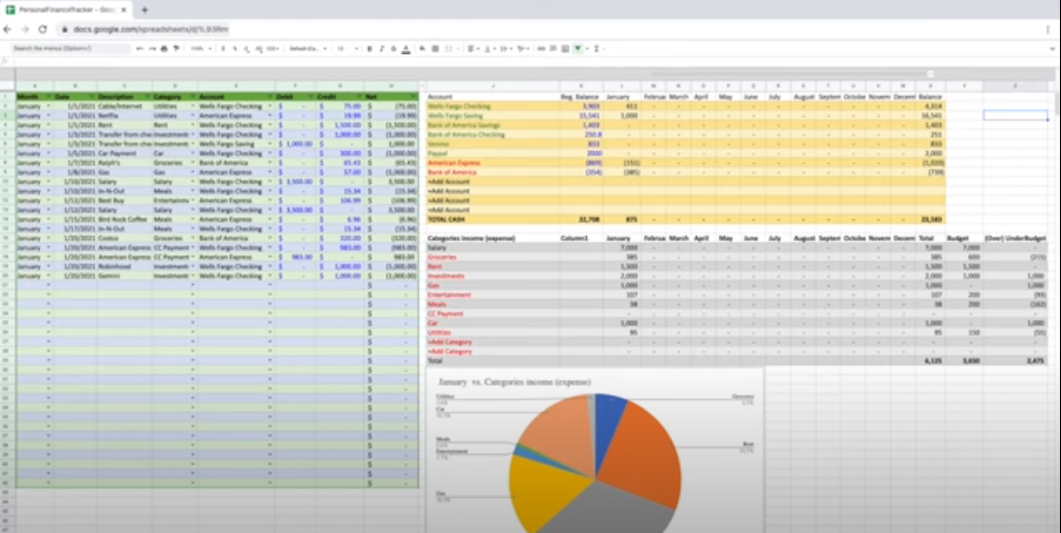Mastering personal finance is paramount to achieving lasting financial stability and realizing your long-term aspirations. Enter Microsoft Excel, the ultimate ally for meticulously tracking and managing income, expenses, and savings. With its unrivaled arsenal of powerful features and unparalleled flexibility, Excel emerges as the ideal platform to monitor and analyze your financial data with laser precision. From creating dynamic budgets to conducting insightful financial analyses, Excel empowers you to take full control of your financial journey, paving the way to a prosperous and secure future.
How Do I Record Personal Finances in Excel?
Keeping track of personal finances in Excel involves creating a structured system to keep track of income, expenses, and savings. Here’s a step-by-step guide to get you started:
- Open Excel and create a new workbook;
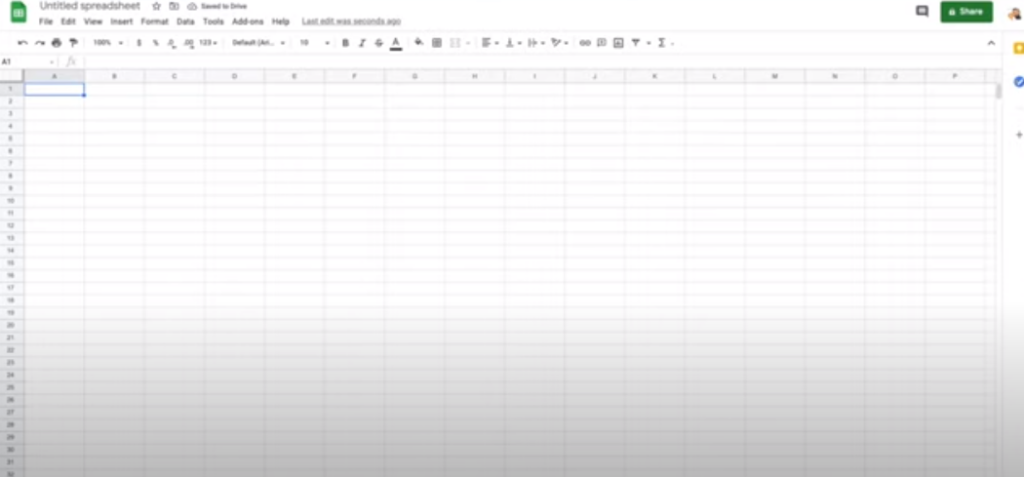
- Create a Summary Sheet: Create a new sheet and label it “Summary” or “Overview. This worksheet will provide a brief overview of your financial situation;

- Create columns: In the summary sheet, create columns for income, expenses, and savings. You can add additional columns as needed, such as date, category, and description;
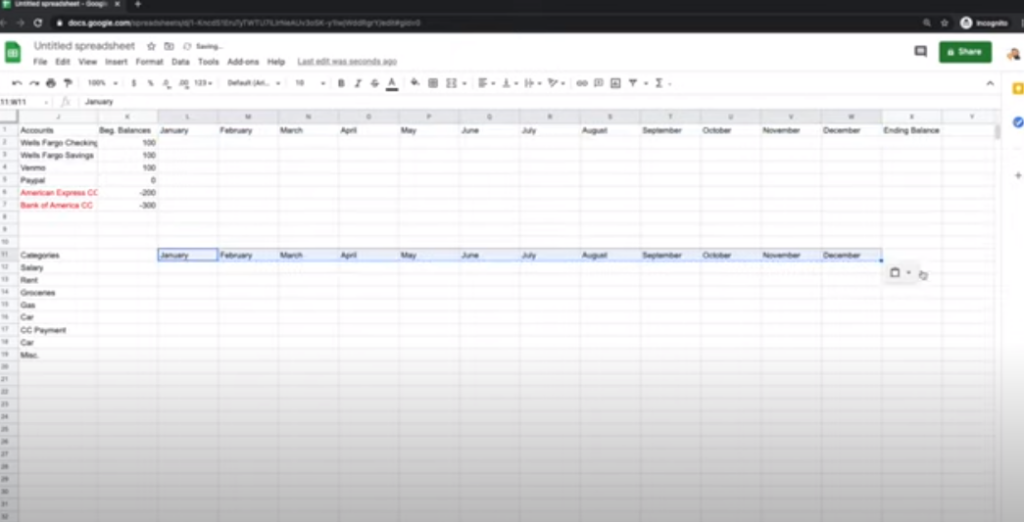
- Use formulas: Use Excel’s built-in formulas to calculate totals. For example, use the SUM function to sum income, expenses, and savings and display the totals in the appropriate cells;
- Visualize data: Create simple graphs or charts to visually represent financial data. This will help you identify trends and patterns more easily;
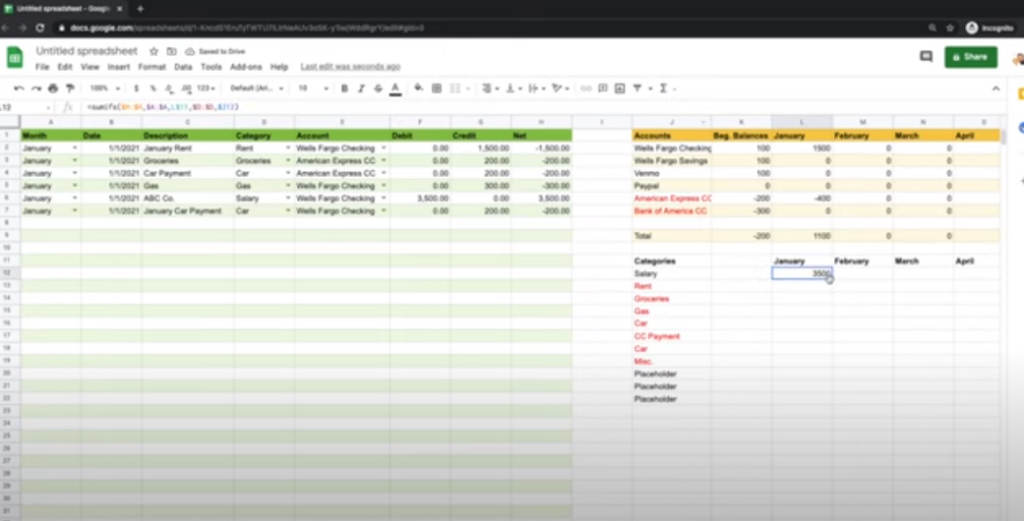
- Create Monthly Sheets: Create separate sheets for each month. Label them appropriately, for example, “January”, “February”, and so on;
- Create columns: On each monthly worksheet, create columns for date, description, category, and amount. These columns will help you record and categorize transactions;
- Enter data: As you make purchases or earn income, enter the appropriate information into the appropriate cells on the monthly worksheet. Be consistent and make sure each transaction is accurately recorded;
- Categorize expenses: Place each expense into a specific category, such as housing, transportation, groceries, entertainment or savings;
- Summarize the month’s data: Use Excel’s sorting and filtering features to organize your expenses and income. You can sort transactions by date or category, making it easy to analyze and track your spending habits;
- Analyze and adjust: Regularly review your financial data, compare it to your budget, and make adjustments as needed. This will help you stay on track and make informed financial decisions.
Remember that the key to effective personal finance accounting in Excel is consistency.
Can Excel Be Used to Track Personal Finances?
Yes, Excel can be a powerful tool for tracking personal finances. Thanks to its spreadsheet capabilities, formulas and data analysis features:
- Flexibility: Excel allows you to customize personal finance tracking to meet your specific needs. You can create custom categories, add additional columns and design the layout according to your preferences;
- Organization: Excel provides a structured format for recording and categorizing your income and expenses. By organizing your finances in Excel, you can easily track your spending patterns and identify areas where you may need to adjust your budget;
- Calculations and Formulas: Excel’s built-in formulas and functions allow you to perform automatic calculations, making it easy to calculate totals, track balances, and make financial calculations. You can use formulas such as SUM, AVERAGE, COUNT, and others to automate calculations and save time;
- Data Analysis: Excel offers a variety of data analysis tools that allow you to gain insight into financial data. You can create charts, graphs, and pivot tables to visualize trends, compare expense categories, and identify areas for improvement;
- Budgeting: Excel is a great tool for creating and maintaining budgets. By tracking your income and expenses in Excel, you can set budget goals, track progress, and adjust your expenses accordingly;
- History Tracking: With Excel, you can easily track your financial history by creating separate sheets for each month or year. This allows you to review past transactions, compare trends, and make informed financial decisions based on historical data;
- Personalization and customization: Excel provides flexibility in formatting, styles and colors, allowing you to personalize your personal financial tracker to make it visually appealing and easy to navigate.
Despite the availability of specialized personal finance software and applications, Excel is a cost-effective and easily customizable personal finance tracker solution.
How Do You Organize a Personal Finance Spreadsheet?
Organizing your personal finance spreadsheet is essential to effectively tracking and managing your finances. Here are a few steps to help you organize your personal finance spreadsheet:
- Create Sheets: Create separate sheets in your spreadsheet for different aspects of your personal finances. For example, you might have sheets for income, expenses, savings, budget, and totals;
- Income sheet: In the income sheet, create columns for sources of income, such as salary, freelance work, investments, and rental income. Include columns for date, description, and amount. This sheet will help you keep track of incoming funds;
- Expense Sheet: Create columns for various expense categories such as housing, transportation, food, entertainment, and debt payments. Include columns for date, description, category, and amount. This sheet will help you keep track of your expenses;
- Savings Sheet: If you have specific savings goals, create a sheet to track your progress. Include columns for goal name, target amount, current savings amount, and progress toward goal;
- Budget sheet: Create a budget sheet where you can plan and track your monthly or annual budget. Allocate budgeted amounts to each expense category and track your actual spending against your budgeted amounts;
- Summary Sheet: Create a summary sheet that gives an overview of your financial situation. Include sections on income, expenses, savings and budget. Use formulas to calculate totals and compare them to budgeted amounts;
- Formatting and design: Format the spreadsheet so it is easy to read and understand. Use colors, bold or shading to highlight different sections or categories. Consider using conditional formatting to highlight important information or identify areas where you may go over budget;
- Formulas and calculations: Use Excel formulas and functions to automate calculations and summarize results. For example, use the SUM function to calculate totals, SUMIF or SUMIFS to calculate totals by category, and formulas to calculate percentages or averages;
- Data validation: Implement data validation to ensure accurate and consistent data entry. You can create drop-down lists for expense categories or use data validation to limit the entry of certain cells;
- Regular Updates: Set the order in which the Personal Finance table is updated. Set aside a specific time each week or month to record new transactions, review your budget, and update your financial data.
By following these simple steps, you can create a meticulously organized personal finance spreadsheet that enables effortless tracking and analysis of your income, expenses, savings, and budget. Consistently maintaining and updating your spreadsheet will provide you with invaluable insights into your financial standing, empowering you to make well-informed decisions about your money matters.
How Do You Keep Records of Personal Finances?
Here is a chart describing various alternative methods of keeping records of personal finances:
| Method | Description |
|---|---|
| Excel Spreadsheets | Utilize Microsoft Excel or similar spreadsheet software to create a structured system for recording and analyzing income and expenses. |
| Personal Finance Apps | Use dedicated personal finance apps, such as Mint, YNAB, or Personal Capital, to track and categorize expenses and monitor your budget. |
| Online Banking and Apps | Many banks provide online banking platforms and mobile apps that allow you to view and track transactions, balances, and spending. |
| Paper-Based Systems | Maintain physical records using methods like envelopes, filing systems, or journals to manually track and categorize income and expenses. |
| Accounting Software | Utilize accounting software like QuickBooks or Quicken to manage personal finances, track expenses, generate reports, and reconcile accounts. |
| Cloud-Based Storage and Document Scanning | Store digital copies of receipts, bills, and financial documents in cloud storage services or scan physical documents for easy access and retrieval. |
| Personal Finance Templates and Trackers | Utilize pre-designed personal finance templates and trackers available in spreadsheet or printable formats to record income and expenses. |
| Pen and Paper | Traditional pen and paper methods involve manually writing down income, expenses, and balances in a notebook or ledger. |
These techniques offer a myriad of choices, catering to diverse preferences, technological aptitude, and the desired extent of organization and automation. Find the approach that resonates with your unique requirements, allowing you to seamlessly monitor and control your personal finances. It’s about discovering the ideal solution that empowers you to confidently navigate your financial path with utmost efficiency and individuality.
Conclusions
Tracking personal finances in Excel allows people to get a complete picture of their financial situation. By organizing and analyzing income, expenses, and savings, people can make informed decisions, create realistic budgets, and work toward their financial goals.
Excel’s powerful features make it a versatile tool for effectively managing personal finances, providing valuable insights and paving the way to financial stability. Take advantage of the power of Excel and take control of your financial future today.